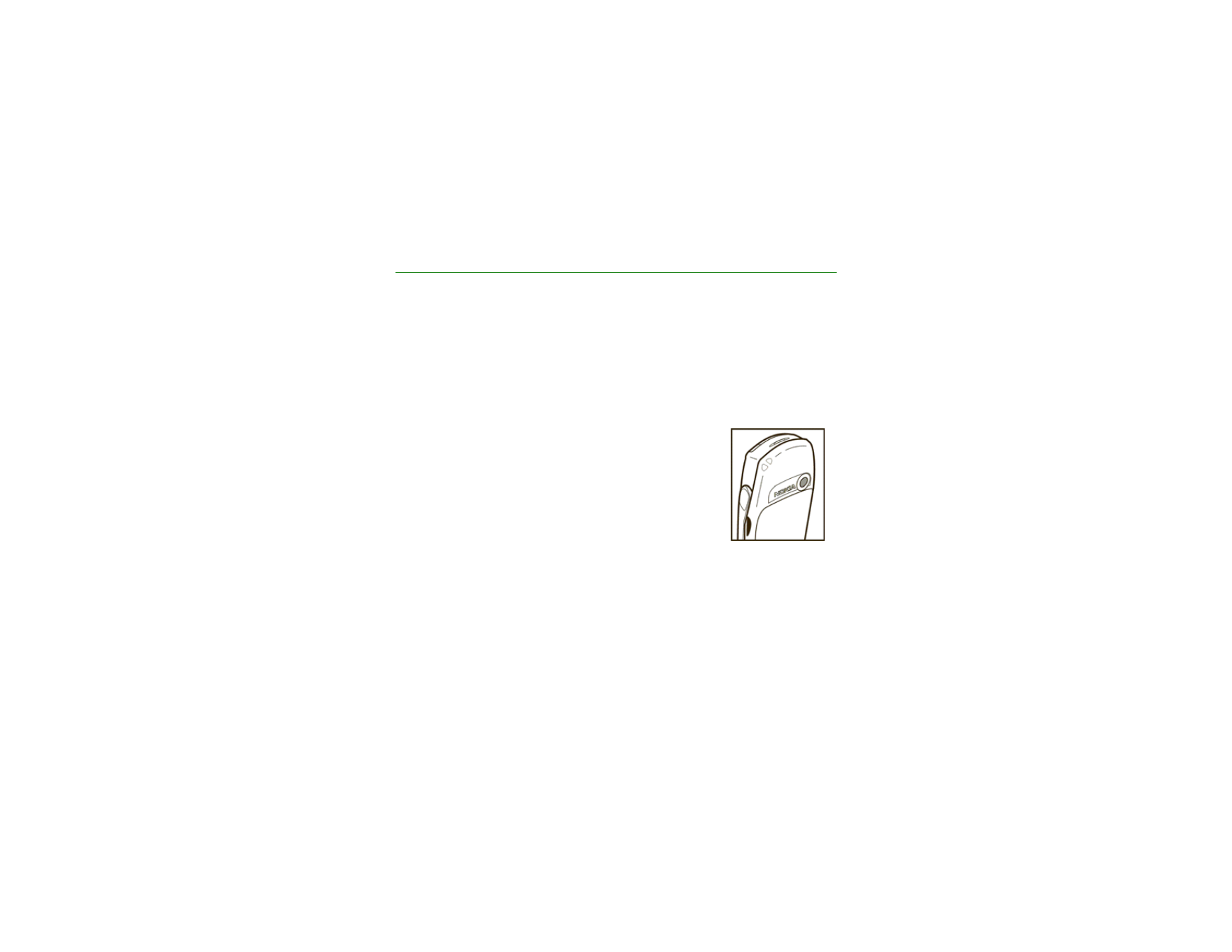
■ Photos and video clips
Select
Menu
>
Camera
. The live image appears on the
display, and you can use the display as a viewfinder. Scroll
left and right to change the camera mode:
Standard photo
,
Portrait photo
, or
Video
, or
Night mode
[if the lighting is
dim for taking photos]. If you want to add the photo to a
name or a phone number saved in contacts, select
Portrait
photo
.
Take a photo
Select
Capture
. A shutter sound is heard. The device saves the photo in the
Images
folder of the
Gallery
menu.
If you want to send the photo as a multimedia message, select
Send
.
Select
Back
to take another photo or
Options
and select an option to rename or
zoom the saved photo, set the contrast, see the details, set the photo as wallpaper,
open the gallery, or delete the photo.
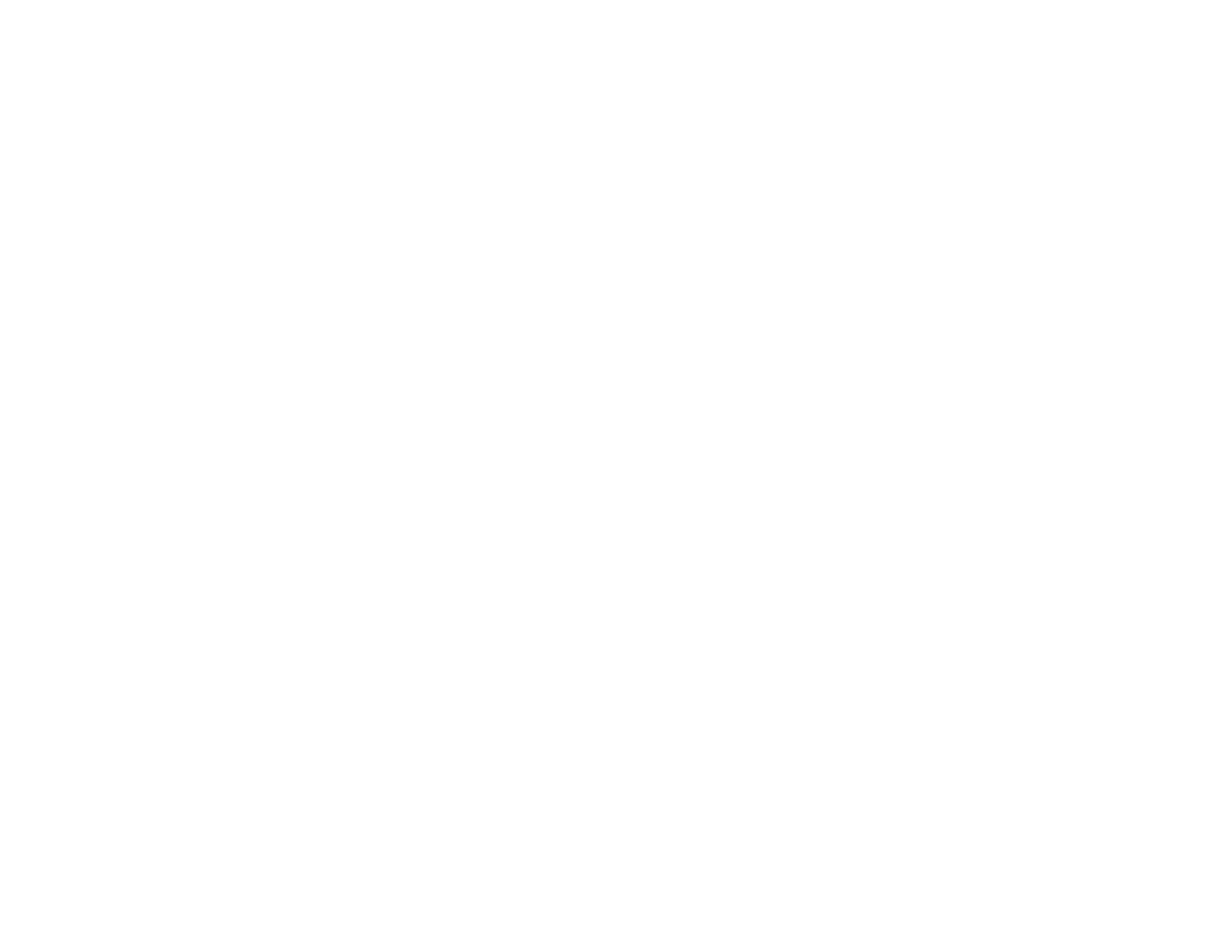
96
Copyright © 2005 Nokia. All rights reserved.
You can activate the self-timer of the camera for one picture at a time. Put the
camera in photo mode, select
Options
>
Self-timer
>
Start
, and after the timeout,
the camera takes the photo. While the self-timer is running, a beeping sound is
heard.
Record a video
To start recording a video clip, select
Record
. When you are recording a video clip,
the remaining recording time is shown on the top of the display.
To pause the recording, select
Pause
. To resume the recording, select
Continue
. To
stop the recording, select
Stop
. The device saves the recording in the
Video clips
folder of the
Gallery
menu. To view the recorded video clip, select
Play
.
Select
Back
to start recording a new video clip or
Options
and select an option to
delete or rename the saved video clip, set the contrast, see the details, send it as a
multimedia message, open the gallery, or mute/unmute the microphone.