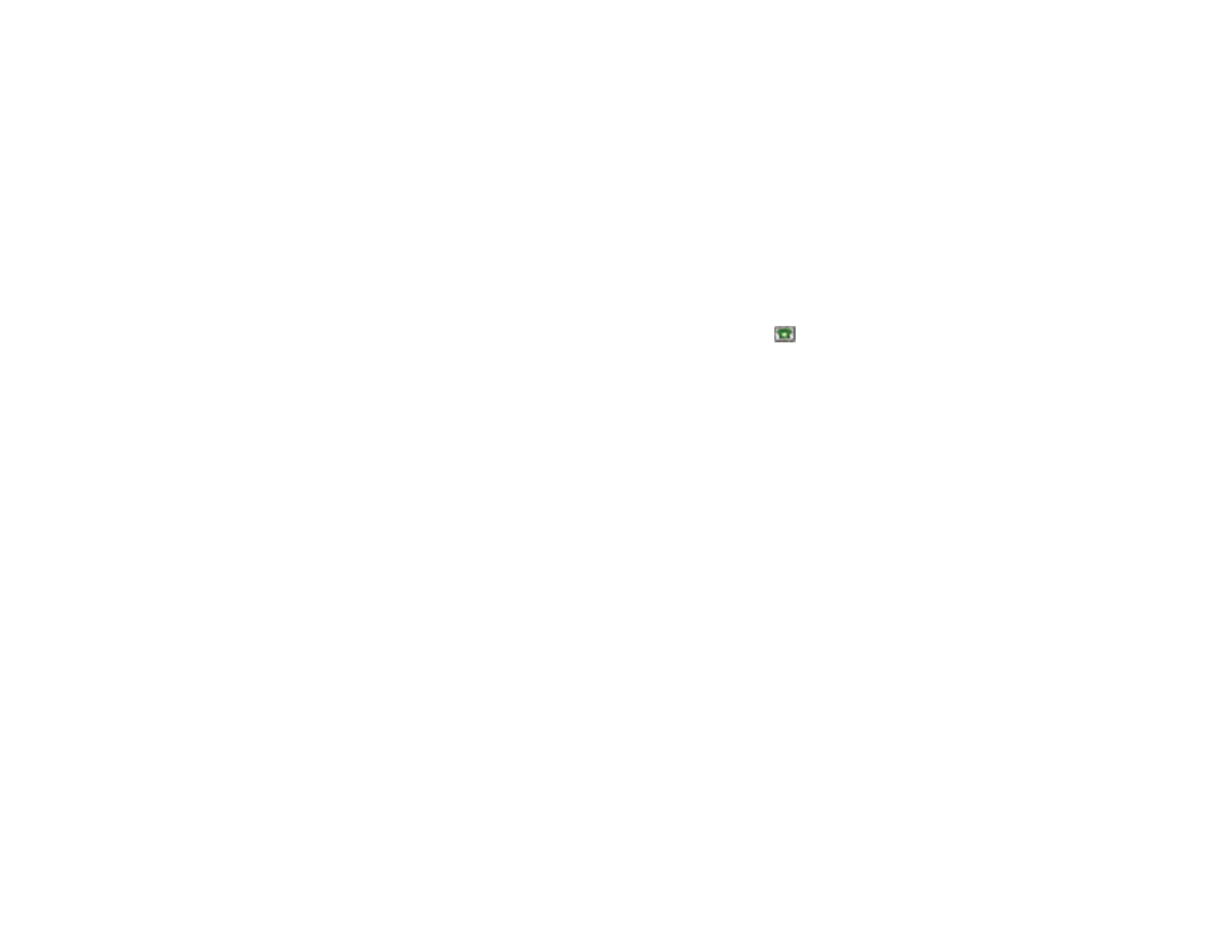
■ Add numbers, text items, or an image
You can save different types of phone numbers, short text items, and an image per
name in the internal device memory for contacts.
The first number saved is automatically set as the default number, and it is
indicated with a frame around the number type indicator, for example
. When
you select a name from contacts to make a call, the default number is used unless
you select another number.
1. Make sure that the memory in use is either
Phone
or
Phone and SIM
. See
”Contact settings” on page 72.
2. Open your contacts list and scroll to the contact you want to modify.
3. Select
Details
>
Options
and one of the following:
Add number
—Select one of the number types, enter the number, and select
OK
to save it. To set the selected number as the default number, select
Set as
default
.
Add detail
—Select one of the text types, enter the text [see ”Writing text” on
page 41], and select
OK
to save it. If you select
User ID
, select
Search
to find an
ID by a mobile phone number or an e-mail address if you are connected to the
presence service. See ”My presence” on page 76. If only one ID is found, it is
automatically saved. Otherwise, to save the ID, select
Options
>
Save
. To enter
the ID, select
Enter ID manually
. Enter the ID, and select
OK
to save it.
Add image
—When you select this option,
Gallery
is opened automatically so
that you can choose the image. Open the image you want to add, and select
Options
>
Save to contacts
.
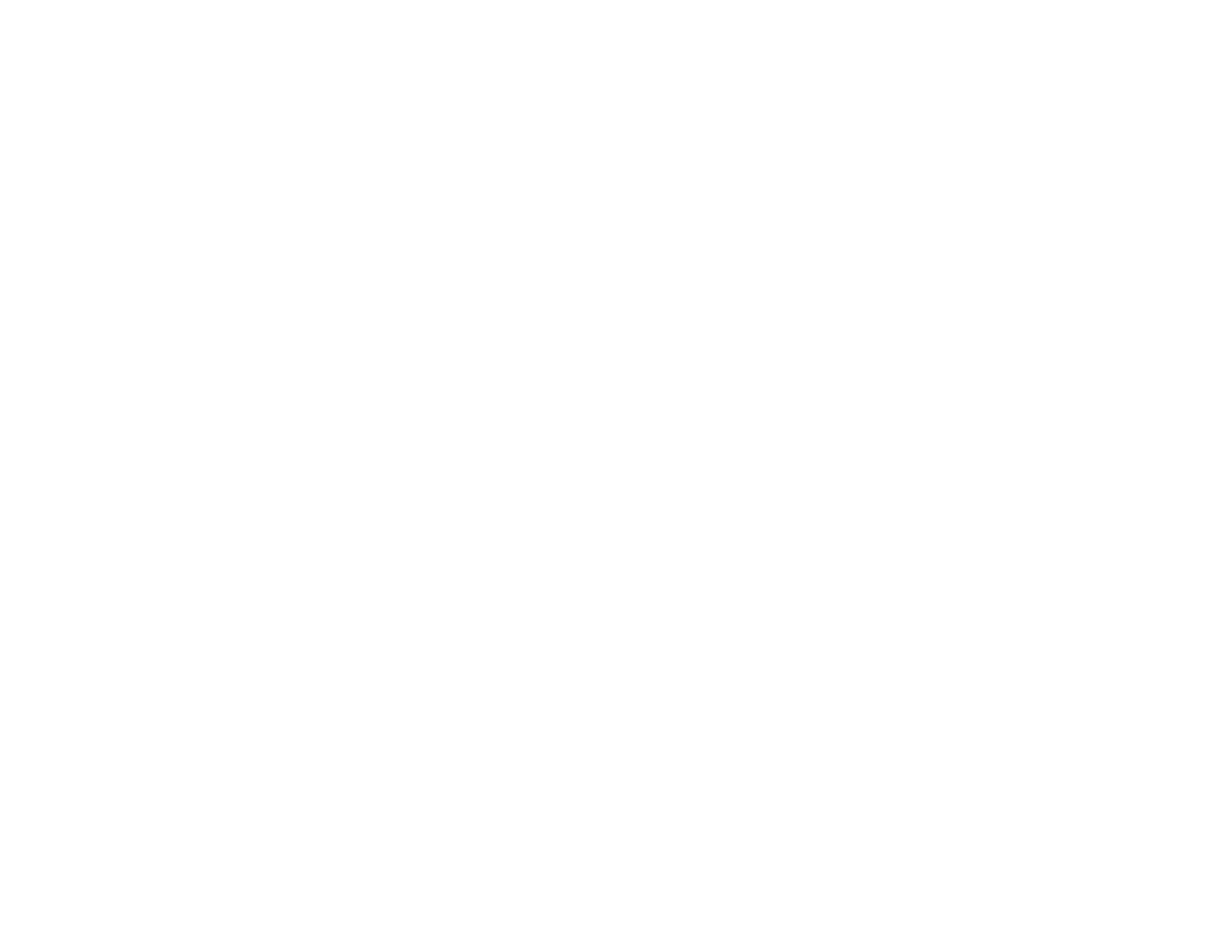
74
Copyright © 2005 Nokia. All rights reserved.
4. Select
Back
>
Exit
to return to the standby mode.
To change the number or text type, select
Change type
in the options list. You
cannot change the type of an ID when it is on the
IM contacts
or in the
Subscribed
names
list.